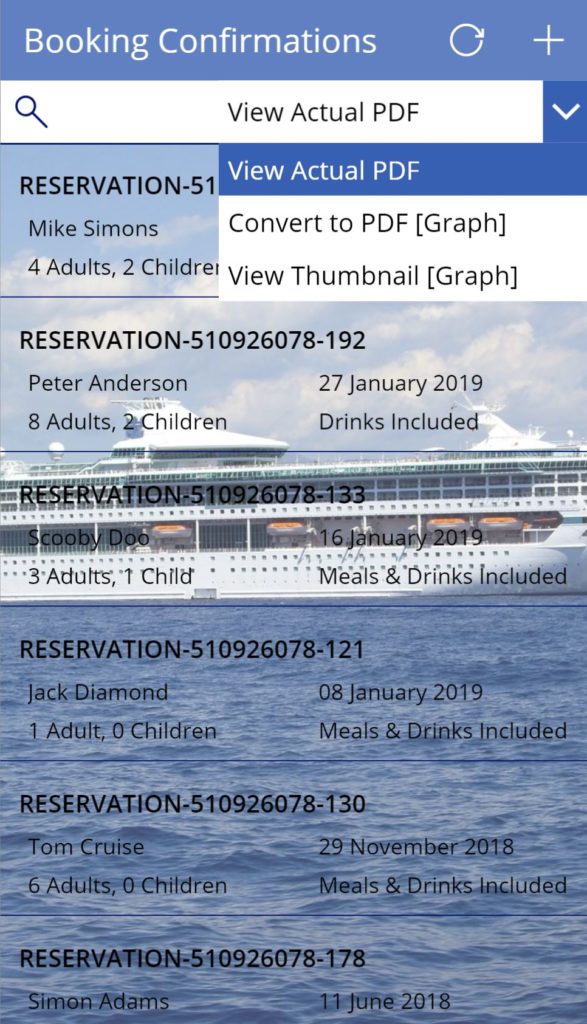
In this demo 3 ( of 4 ) possible techniques are depicted to render the same documents stored in SharePoint Document Libraries within a Power App.
- Actual PDF documents
( Basic Flow ) - Word documents, PowerPoint presentations, HTML files (and numerous other document types) converted to PDF documents on-the-fly
- Thumbnail images of the documents generated on-the-fly
- Actual PDF documents
( Advanced Flow with Graph APIs )
Additional Info On Each Technique
1. Actual PDF documents (Basic Flow)
2. Word documents converted to PDF on-the-fly
Assuming you have a SharePoint Data Source connection to a SharePoint Document Library in your and that you have add a Gallery control to a screen in app and set the Items property on that Gallery control to the Document Library Data Source:
This following statement in the Document property on a PDF Viewer control will dynamically convert many document types to PDF you can display in your apps such as Word documents, PowerPoint presentations, HTML files. Loads more.
Substitute( Gallery1.Selected.'{Thumbnail}'.Large, "transform/thumbnail", "transform/pdf" )3. Thumbnail images of the documents generated on-the-fly
Assuming you have a SharePoint Data Source connection to a SharePoint Document Library in your and that you have add a Gallery control to a screen in app and set the Items property on that Gallery control to the Document Library Data Source:
This following statement in the Image property on an Image control will dynamically generate a preview image of the first page of any give document selected in the Gallery control. This will work for most types of documents.
Gallery1.Selected.'{Thumbnail}'.Large4. Actual PDF documents (Advanced Flow using Graph)
Specifically for PDF documents the best technique (in my opinion at least) is to use the “@content.downloadUrl” as is exposed using the PA_Graph_DriveItems flow and it’s very easy to test and see how it works using the demo app I’ve shared in following blog I’ve posted in this regard:
Wrapping up
There are in fact countless other techniques that equally work insofar as displaying all different types of documents within your Power Apps, many of which I have posted other blogs on this site describing alternative techniques.
The techniques described on this blog are my personal favourites that I thought would be worth calling out and surmising to “hopefull” clarify any confusion for any newcomers to this site!
Which technique would you use?
A great idea
can you explain the steps
Done!
This look impressive. Have you been able to view a word document without the .pdf conversion. The documents I have in mind are fairly light weight so should be quick to render.